EXPORTING STEMS
Professional stem preparation for mixing and mastering services.
SOFTWARE MANUFACTURERS OCCASIONALLY UPDATE THEIR EXPORT PROCESSES. FOR THE MOST CURRENT INSTRUCTIONS, CHECK YOUR DAW'S OFFICIAL SUPPORT DOCUMENTATION, AS THESE STEPS MAY VARY WITH UPDATES.
Ableton Live
Select your entire composition in the arrangement view from start to finish. Include an extra 5-8 seconds beyond your track's end to capture any sustained elements or reverb tails.
Disable any insert effects or processing on individual tracks unless you specifically want those effects printed to the stems.
Navigate to the File menu and select 'Export Audio/Video'.
In the export dialog, locate the 'Rendered Track' section and select 'All Individual Tracks' to export each track separately.
Under 'Audio' settings, choose the WAV format and match your session's bit depth. Use 24-bit if working with 24-bit source material, or 16-bit for 16-bit sessions.
Click 'Export' and create a dedicated folder named: 'projectname_stems_bpm'. This keeps everything organized for processing.
For mono elements in your session, export these separately using mono settings to maintain proper channel allocation.
Pro Tools
Create dedicated stereo audio tracks equal to the number of stems needed. Use mono tracks for mono source elements.
Route each new stem track to an unused bus input path.
Configure your source tracks' outputs to feed their corresponding stem track buses.
Enable record on all stem tracks and capture everything in a single pass.
Highlight the newly recorded stem regions and select 'Export Clips as Files' at your session's native sample rate and bit depth.
Maintain consistent technical specifications throughout the export process.
Organize exported files in a labeled folder: 'projectname_stems_bpm'.
Digital Performer
The stem creation process mirrors Pro Tools methodology.
Generate stereo audio tracks for each required stem, assigning unique bus inputs. Create mono tracks when the source material is mono.
Route source tracks to stem buses via auxiliary sends.
Record-enable all stem tracks and capture in one complete pass.
Select recorded stem regions individually, right-click, and choose 'Export Selected Audio'. Maintain session specifications for sample rate and bit depth.
Create your organized folder structure: 'projectname_stems_bpm'.
Logic Pro
Logic offers streamlined stem creation capabilities.
Remove insert processing from tracks unless you want effects permanently printed to stems.
Access the File menu and select 'Bounce' > 'Project or Section'.
In the bounce window, select all tracks you want rendered as individual stems.
Configure export settings to match your project's sample rate and bit depth specifications.
Choose your export destination and create a folder: 'projectname_stems_bpm'. Logic will automatically export all selected tracks.
FL Studio
Verify all audio signals route through the mixer properly.
Bypass insert effects on mixer channels unless you want permanent processing on specific stems.
Reset all fader levels and panning (optional - skip if you want to preserve your current mix balance). Ensure adequate headroom without clipping.
Label mixer channels clearly for identification.
Be aware that certain virtual instruments may have slight timing variations. Use minimal buffer settings for the most accurate timing.
Disable send effects temporarily if not needed for stem versions.
Navigate to File > Export > Audio.
Select your destination folder and enter the project name.
In the export dialog, set Loop Mode to 'Leave Remainder' to capture full sustains and releases.
Quality Settings: Use '512-point sinc' interpolation. Avoid dithering. Enable 'HQ for all plugins' and 'Disable Max Poly'.
Format: Select WAV (avoid MP3 for professional applications).
Bit Depth: Choose '24-bit float' for optimal audio quality.
Enable 'Split Mixer Tracks' to render each channel individually.
Execute the render process. Files will be named: 'songtitle_channelname'.
Organize exported stems in folder: 'projectname_stems_bpm'.